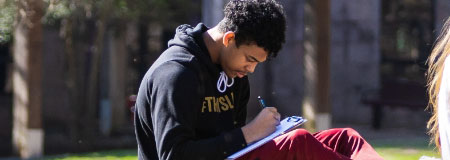Managing Course Options
Cleaning Up the Course List
If you have courses on your list that you do no want to see any longer or that need to be rearranged:
- Log on to Blackboard.
- In the My Courses section, click on the Settings button.
- Rearrange the order of the courses by dragging the arrows.
- Next to any course you do not want to see, click the box under Course Name to uncheck it.
Instructors only below.
Merging a Course
If you would like to merge courses or course sections in Blackboard, please contact the Helpdesk at (512) 313-4357 or submit a work order request.
Archiving a Course
Archiving a course allows you to create a "backup copy" of your course in a .zip file format. Archive your course site regularly and keep those archives as backups. Save them in a safe place.
To archive your course:
- In the Course Management Control Panel, click on Packages and Utilities.
- Click on Export/Archive Course.
- Click Archive for a complete backup (includes students) OR click Export for a copy of all course materials (excludes students) and select areas to be included.
- You will receive an email message when the process has been completed.
- Repeat steps 1 and 2 to access the .zip file, and click on the file and save it to your desktop.
Note: Do NOT select the option to automatically open the .zip file.
The Blackboard server is backed up regularly to allow restoration of all courses in the event of a catastrophic failure. If you accidentally destroy or erase part of your site, you are responsible for having a copy of your data. Instructional Technology can help you restore the data from your archive copy.